Check out our usage instruction of your hack
General
Quick Tips
8bit cheats usually work with overlay, which means that you should set your game to fullscreen window mode or some other variation of that mode. Once you have done this, press the HOME key to open your cheat MENU

Register
Activating the key
Download
How to open menu?
It is critical to keep in mind that user information stored at Full Recoil and Ebits are separate sources of data, so it is recommended to use Ebits data when logging in
To get your cheat, simply download it from 8bits.life, then run the file. Enter your login credentials and after validation, you will be notified that the game is ready to start.
Once the game is started, it is important to set the display to “Full Screen in Window” to ensure that the cheat works correctly. To open the menu, press the HOME key
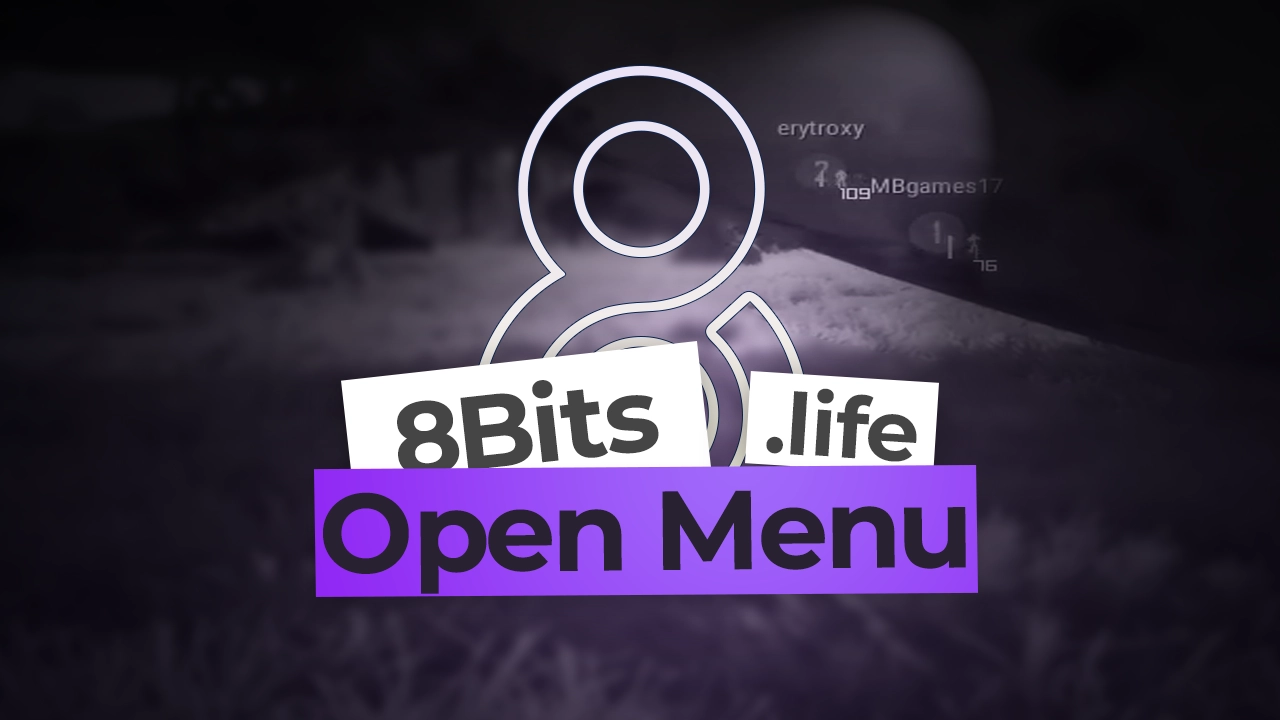
Exclusive Events
How to use Spoofer
There is no secret, just start the software and it will tell you what will be changed and ask for your authorization.

Check out some of the cheat functions

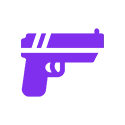
Weapons class
If the global aimbot is enabled, the global configuration will be applied to all weapons without distinction

Purview (FOV)
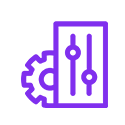
RCS (Recoil Control System)
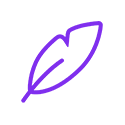
Smooth
If the game’s sensitivity is not standard, it will directly affect the behavior of the smooth function.
Delay
Prioritize head search

Delay
Override
Work with auto stop
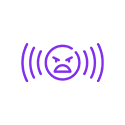
Aggressive action

Auto Stop
BunnyHop
Head flick

Keymap

Import
Export
Exit
Screen protection
Render visuals
I would like to request a config already predefined ?
Go to Discord below and make a configuration request