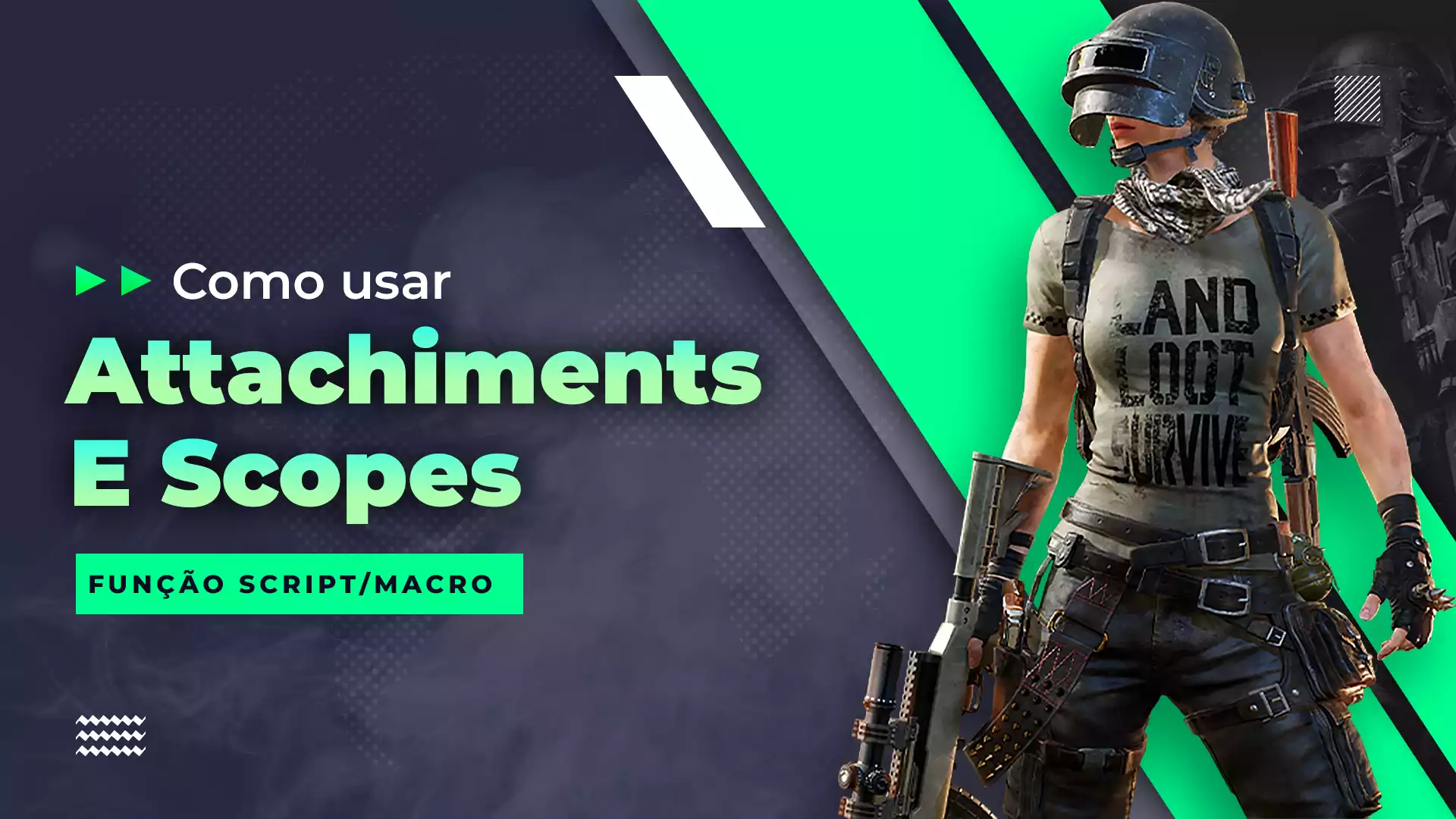
Let's get to ourstopics
Everything you need to use your macro successfully
Mastering macro use: a complete guide
Quick questions
Login and key configuration
Fire Key
Fire Down
Miras longas & Attachments
Your information initial
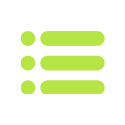
How to open the MENU
The menu remains hidden until you open it
To access the menu when the macro is active, locate the Fullrecoil icon next to the Windows clock. Right-click the icon to open a dialog box with several options. Usually the first option is the menu; click on it to open it. If you encounter problems related to email, select the appropriate option in the email dialog box below.
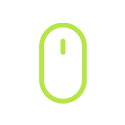
Visible mouse
Crosshair x mouse
The script will only work when the mouse cursor is off the screen and the game crosshair is displayed. This is due to the fact that the script is designed to identify the crosshair and perform the planned actions in sync with its movement
How to log in and settings initial
login how to do it ?
First of all, you need to know your login, it will always be the email receiving the macro
Select the version of your macro and after that double click on the executable file so that it creates the configuration file. If it is the first access, a dialog box will open for you to enter your login credentials
After entering the login, the script will try to communicate with our server. If the data is correct, you will receive a message stating that your HWID will be registered
After that, the script will reload and display a message that the script is online. To access the menu and get more settings, click on the product icon next to the Windows clock and select “menu” to open the dialog box
Todas as sensibilidades devem estar no padrão

Demonstration of operation of your macro
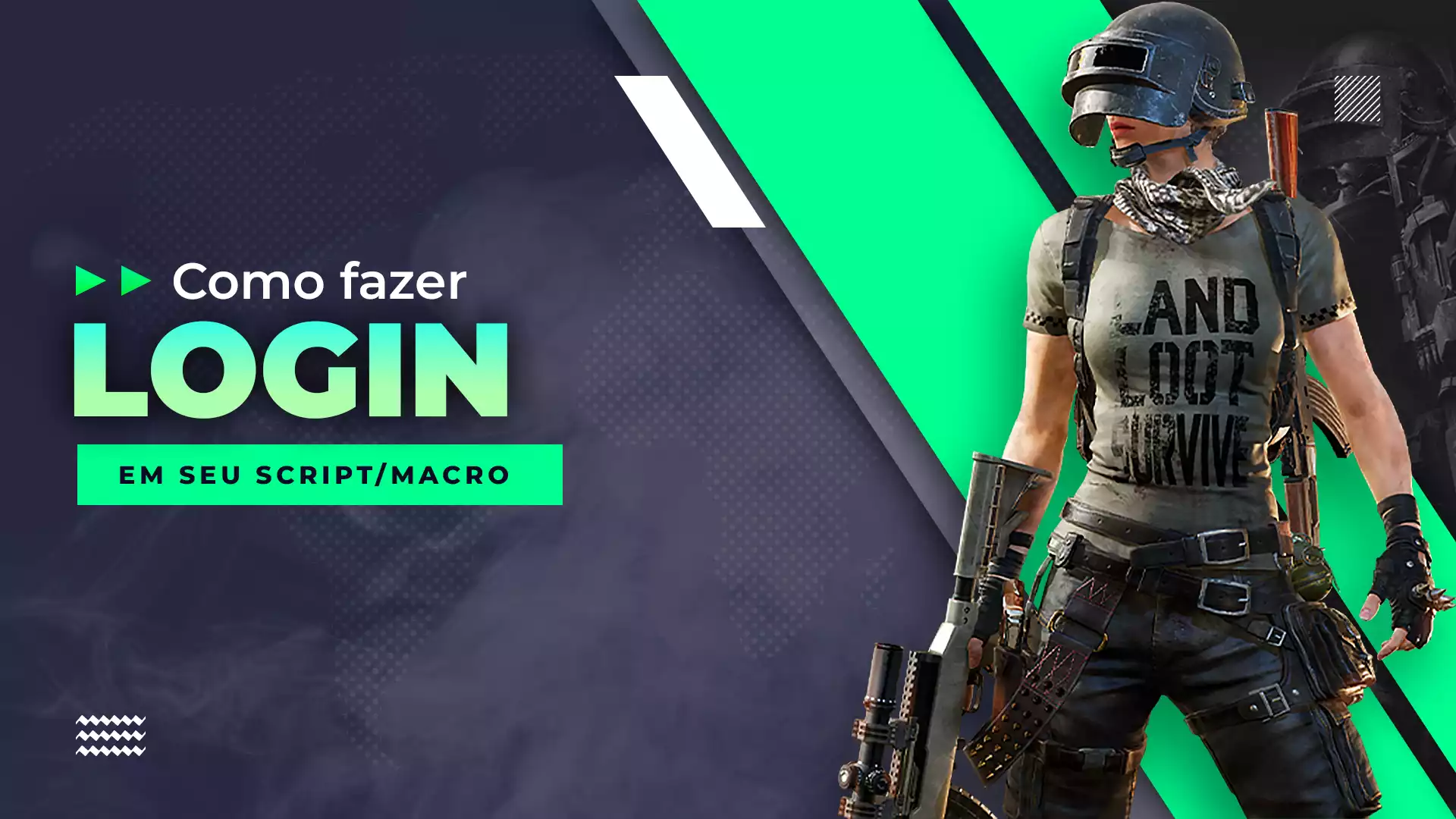
Script tutorial Simple key
Script tutorial Key History
Select a script
Using o script
How to use the Slots to save the scripts
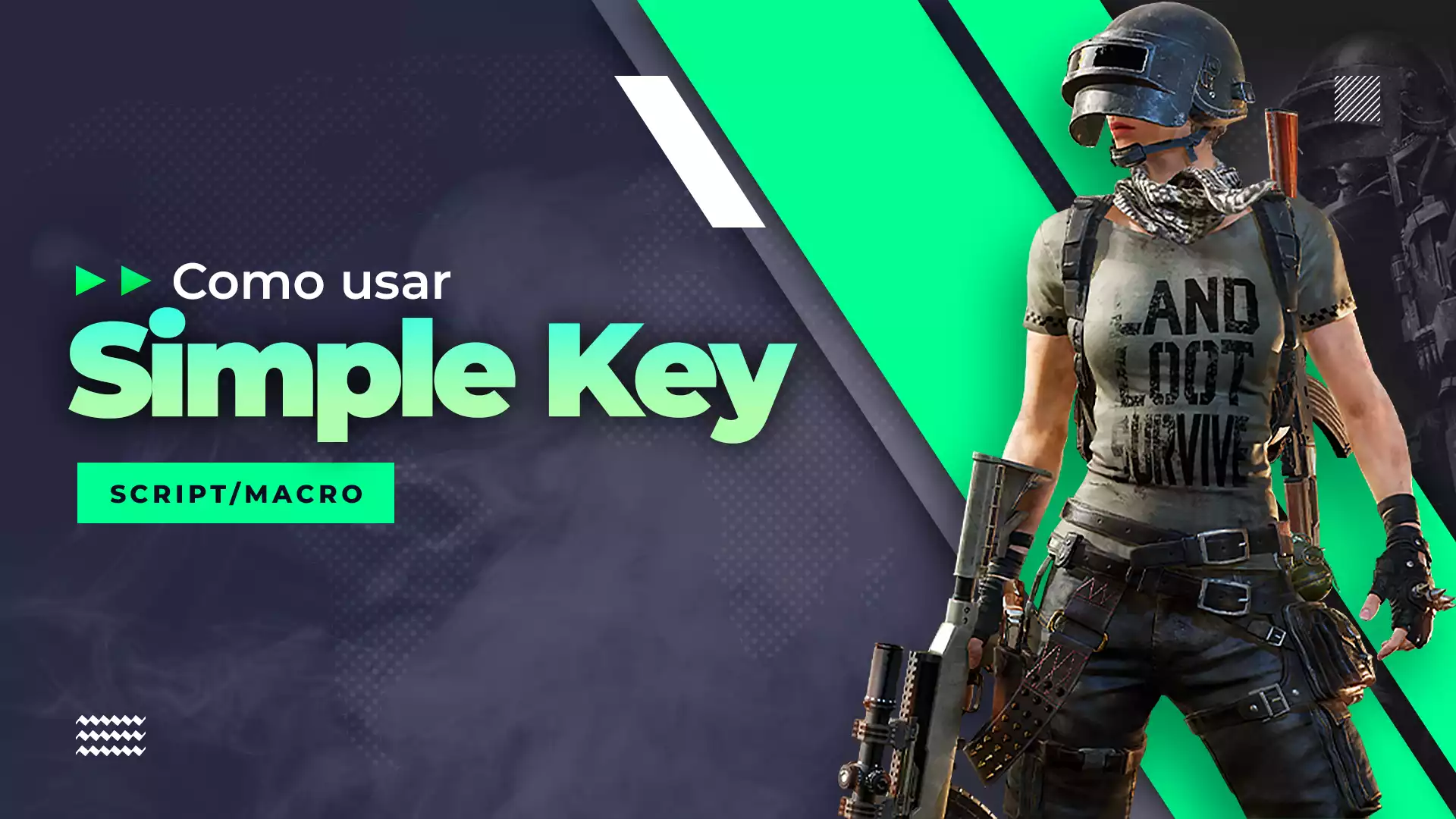
How to use the Slots to save the scripts
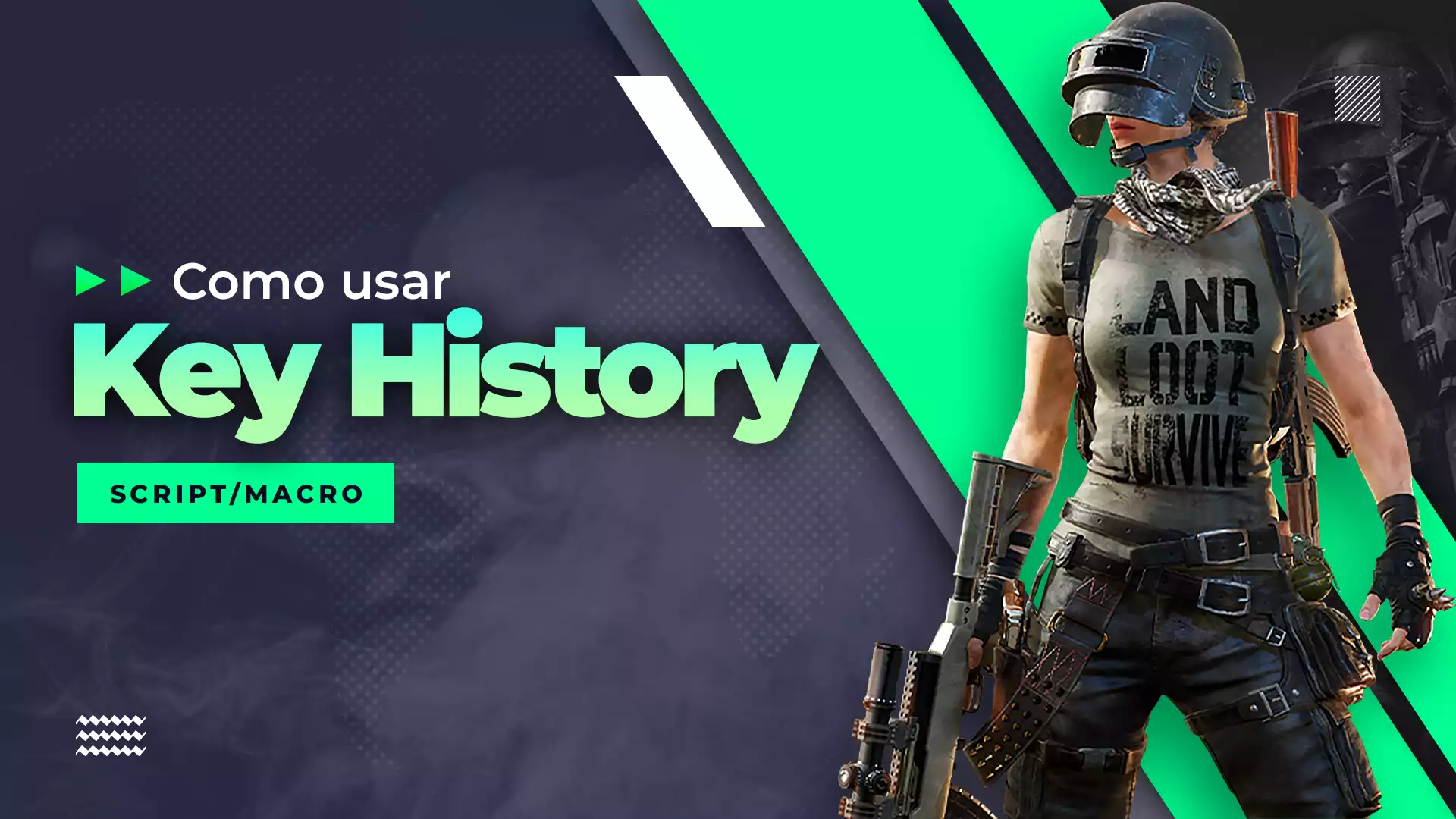
Choose the macro slot
Select a script
Selected slot and script
Learn more about how your macro
With the script, you can edit all hotkeys easily and quickly.
First, you need to know how the macro comes in the standard
The macro is configured by default to fire only with the left mouse button. To configure it to fire with both buttons, you can follow the instructions in the video and toggle the settings
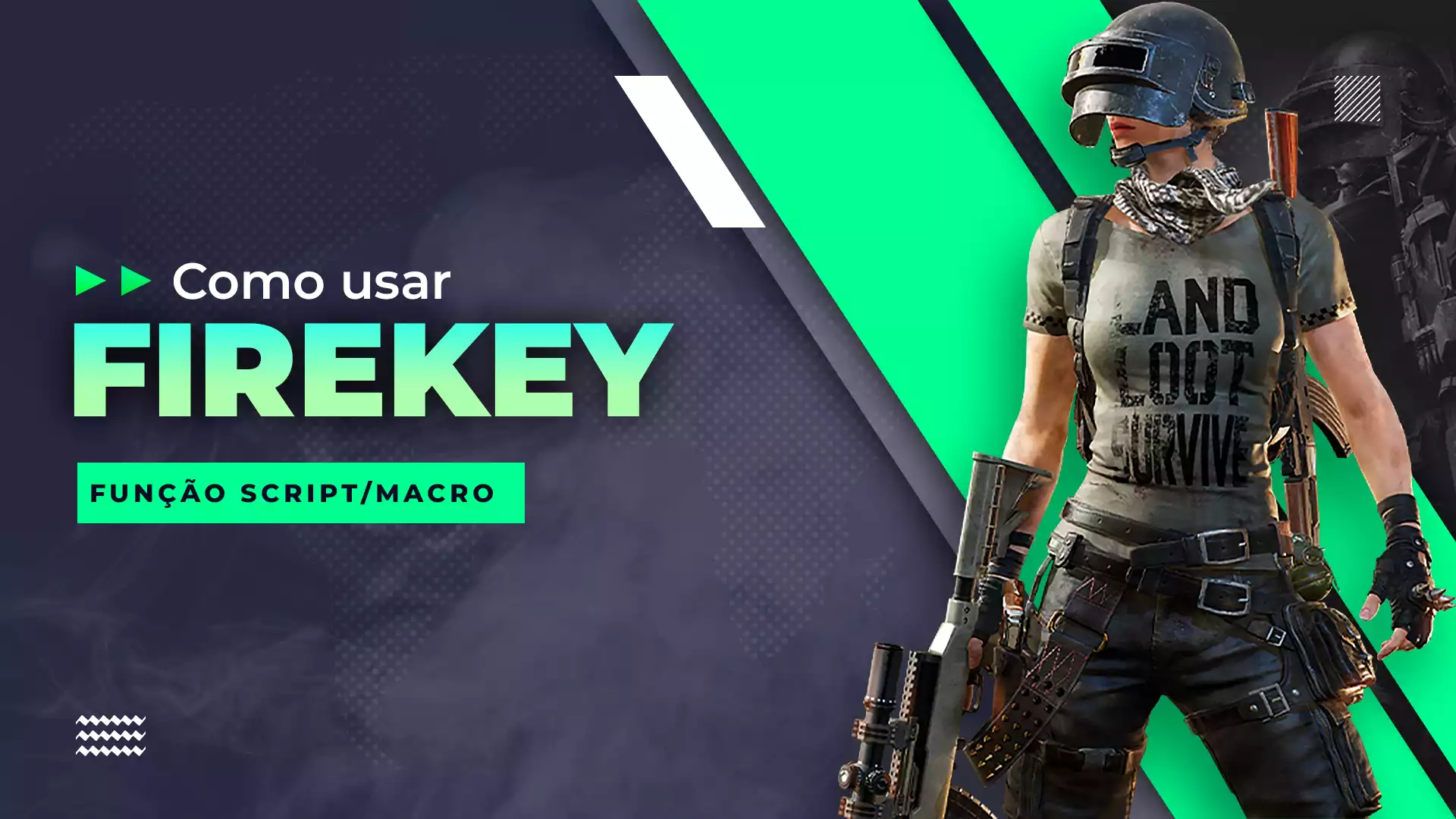
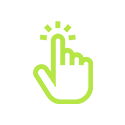
LButton
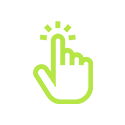
RButton
Combine maximum recoil with the firedown
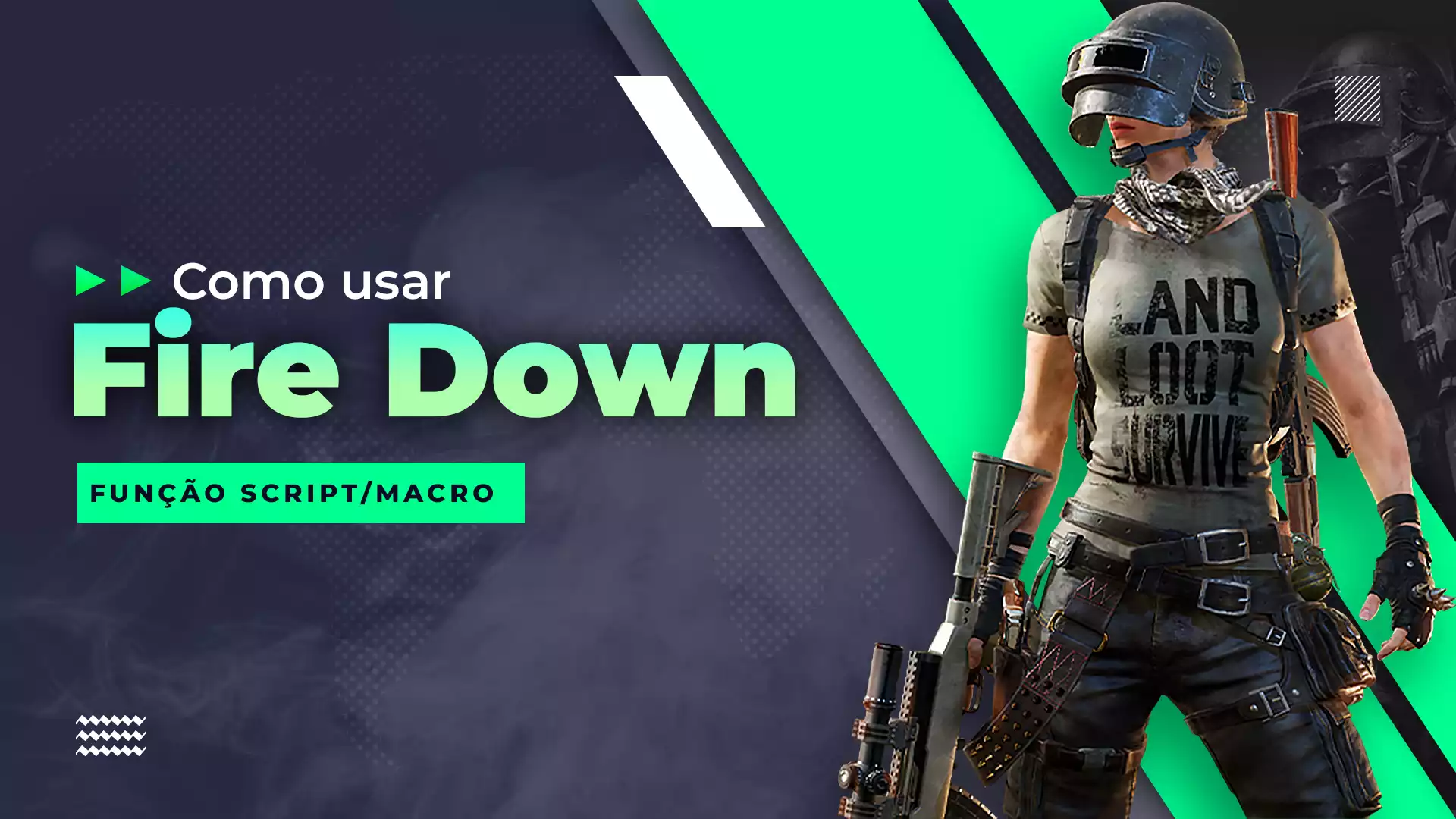
Step by step on how to use the Crouch fire / Firedown
To use this function, the game setting must be set to hold the button down
Match attachments and their sights full recoil control
Attachiments
With this mode, you can use a handle and a compensator together in your macro
For this functionality to be activated, it is necessary that the user’s weapon has both attachments combined, not separated. Also, it is important to press the key responsible for linking the attachments. You can check this in the script configuration menu

Half Grip

Vertical Foregrip

Compensador
Scope keys
It is very simple to use this function. Just press the keys corresponding to the crosshair on the numeric keypad. To see a demonstration, there is a video on the side that illustrates the whole process